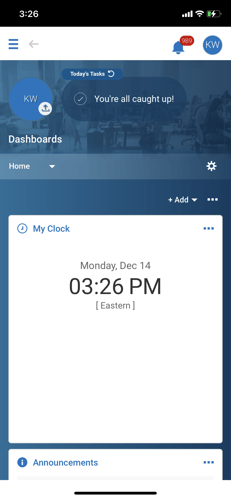If the Company Short Name for your company is changed in Fuse, you will need to update the website address (URL) and/or the Fuse App on your mobile device in order to successfully reconnect to Fuse.
Website/Desktop Experience
- It is important to understand that if you are logged into the Fuse system when the ShortName is updated for your company, you will be logged out of the Fuse system with the next click or navigation that you attempt. Please be aware of the date and time that your company plans on making this change so that you do not risk losing your work without saving in the Fuse system.
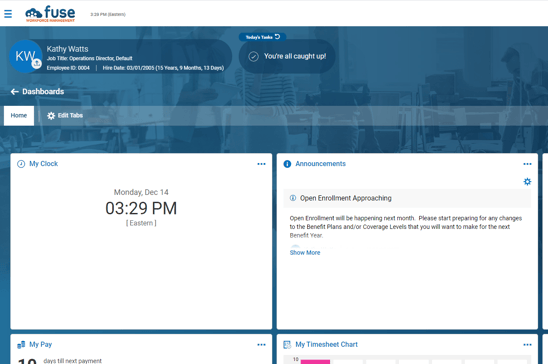
- If you get kicked out of the Fuse system when the ShortName is changed for your company, you will be taken to a generic login page, as shown below.
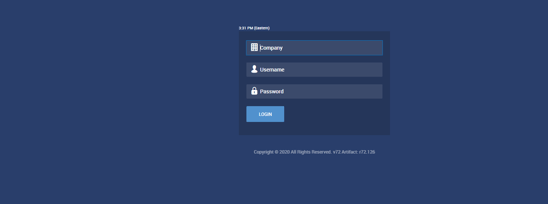
- Change your browser to the new Website Address (URL) that your Company Administrator(s) provided to you in preparation for this change. Make sure to save this new website to the Favorites or Bookmarks of your browser as it is now what you will use going forward to access your company in the Fuse system.
- Login to the Fuse system using your same credentials (username and password) as before.
Mobile App Experience
- Just like with the Desktop experience of Fuse, if you are logged into the Fuse Mobile App (HCMToGo) when the ShortName for your company is updated, you will be logged out of the Fuse App with the next click or navigation that you attempt.
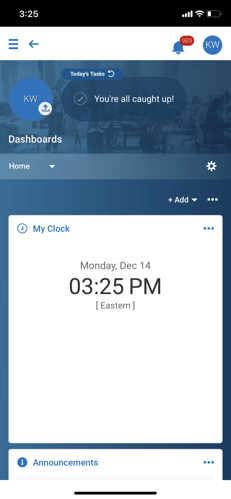
- If you get kicked out of the Fuse App on your mobile device when the ShortName is changed for your company, you will be taken to a generic login page, as shown below.
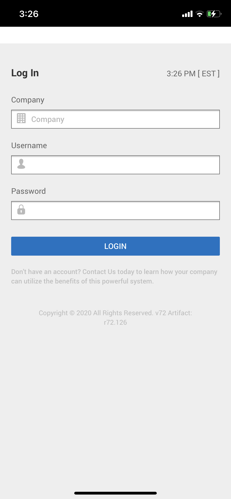
- In the Company field, enter the new ShortName for your Company, as was provided by your Company Administrator(s). Enter your same credentials (username and password) as before, and click the Login button.
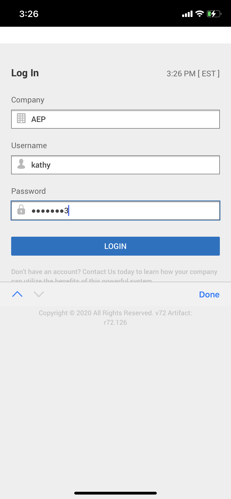
- You should now be logged in successfully and seeing the same screens in your app as you did before this change occurred.