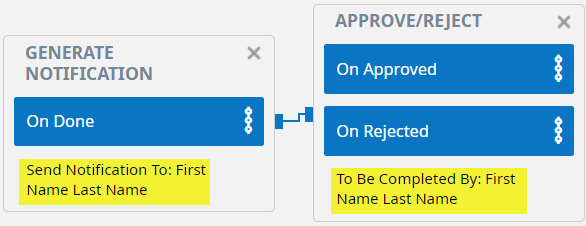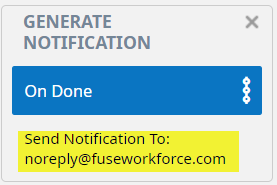When changing administrator users in the Fuse system, there are different areas you will want to review to ensure the easiest transfer of functionality.
Global Contact Information
- Go to Settings > Global Setup > Company Setup
- Click on the Company Info Tab
- You should see a widget for Company Contacts
- Use the icon on each contact type to assign the correct individuals
Payroll Delivery Destinations
- Go to Settings > Global Setup > Delivery Destinations
- Each of the items on this screen will show the destinations for your reports that automatically deliver each pay period
- Review each row using the edit pencil to ensure the recipient email addresses are correct
Global Notifications
- Go to Settings > Global Setup > Notifications
- Each of the items on this screen will show different notification types that happen for different system events.
- Review each row using the edit pencil. On the left side of the screen, you should see the Recipients widget. Ensure that any specific account or email address has been updated if necessary.
Workflows
- Go to Settings > Global Setup > Workflow
- Each of the items on this screen will show different workflows that are set up on your account
- Review each row using the edit pencil. Look for the following:
Items that are assigned to a specific account will show their First and Last Name on the Workflow Map Screen.
Items that have a specific email that may need to be updated will show the email address on the Workflow Map Screen.
Fuse Support Emails
In addition to all of the above areas of the system, please do not forget to email support@fuseworkforce.com to let us know of the replacement administrator.
Please also reach out to support@fuseworkforce.com if you need any assistance in Accessing our Learning Center module, or if you would like to schedule any one-on-one training with our team.