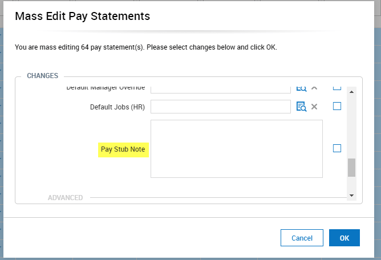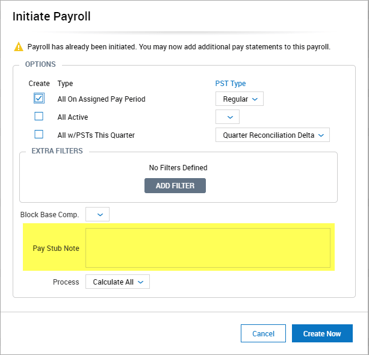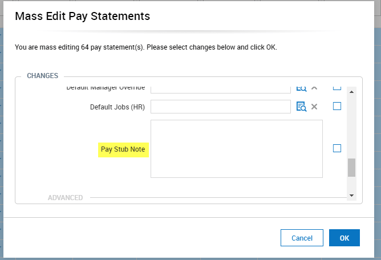Pay Stub Notes
You're able to add a pay stub note to individual pay statements, or mass add to multiple pay statements.
Adding a Note to One Individual Pay Statement
- On your Payroll Processing screens, go to the Add/Edit Pay Statement area
- Click the edit icon on the individual pay statement
- On the top right, click Utilities > Options
- Scroll down to the "Pay Stub Note" area. Enter your note, click Apply, and save your pay statement.

Mass Adding Notes During Payroll Initiation
When the Initiate Payroll box pops up when going into the Process Payroll screen, you can add a note there. The system will add that note to each "Regular" pay statement created.
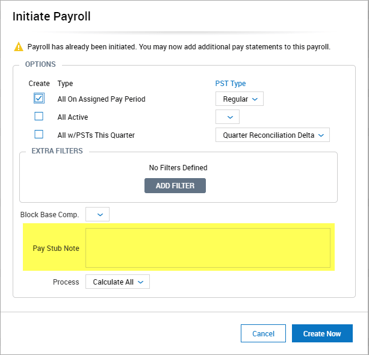
Mass Editing/Adding Notes after Payroll is Initiated
- On your Payroll Processing screens, go to the Add/Edit Pay Statement area
- Check the box next to each pay statement you would like to edit (or the all checkbox)
- On the top right of your screen, click Utilities > Mass Edit Selected Pay statements
- Scroll down to the "Pay Stub Note" field. Enter your note and click OK