How to verify all employees have Benefit Profiles assigned
Benefit profiles are used by the ACA engine to determine when employees were offered what types of coverage. Use these instructions to ensure employees have the correct profiles and effective dates.
- Navigate to: Menu > My Team > My Team > Employee Information
- Click the ellipses (...) on the top right > Add/Remove Columns > search for ‘benefit profile’
- Check box next to “Benefit Profile (Effective Date From)” and “Current Benefit Profile (Effective)”
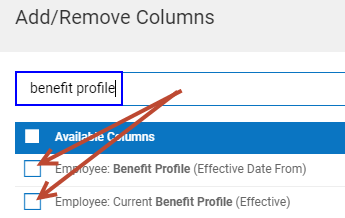
- Click “Add” on the bottom left
- Search for ‘Hired’
- Check the box next to “Employee Date: Hired” and “Employee Date: Re-Hired”
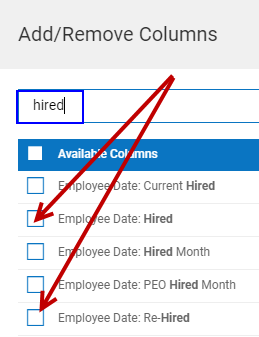
- Click “Add” on the bottom left
- Click “Apply” on the bottom right
- Review to verify all employees have a Benefit Profile assigned with the correct effective date based on their hired/re-hired date and benefits waiting period
-
- If the employee was hired in the reporting year, you want to make sure the 12/31/1900 line is blank and a new line with their actual eligibility date is added with the correct benefit profile.
- Ex. An employee is hired on 04/05/2020 and the Benefit Waiting period is 30 days, adjusted to the first of the following month, their Benefit Profile would be assigned to a new line with the effective date 06/01/2020.

- NOTE: If you don’t think you’ve kept up with the benefit profile effective dates, there is a new setting in the ACA profile to “Automatically Override Line 14 Coding During Limited Non-Assessment Period”.
- The system can now automatically override the Line 14 code to indicate that no coverage was offered during the Limited Non-Assessment Period (aka waiting period).
- Menu > Profiles/Policies > ACA (Affordable Care Act)
- Click the pencil next to the “Non-Variable Hours” profile
- Scroll until you see “Limited Non-Assessment Period” on the left and click the pencil icon to edit the rule
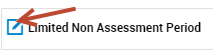
- Check the box “Override Line 14 Coding for LNAP”
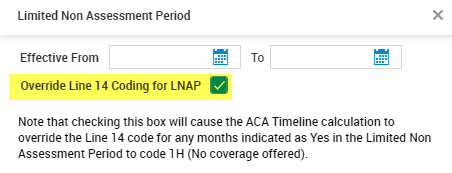
- Only check this setting if you have not maintained the Benefit Profile using the correct effective dates.
