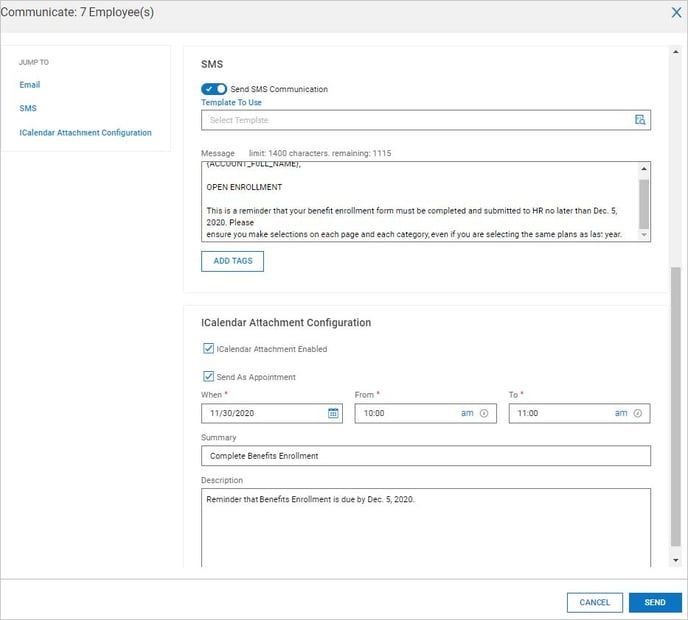Broadcast messaging is a form of communication that allows administrators and managers to send messages to employees en masse. While this form of communication is intended for multiple recipients, it can also be used to send messages to individuals.
Broadcast messaging is a form of communication that allows administrators and managers to send messages to employees en masse. While this form of communication is intended for multiple recipients, it can also be used to send messages to single recipients. Templates can be defined and applied to make creating and managing communications easier.
NOTE: In order to use Text Messaging through Fuse, including Broadcast Messaging, you must first have the Twilio Integration activated for your company. Please review the Twilio User Guide for more information on activating and setting-up this solution through Fuse: My Info > Help > My Learning (Classic) > Administrator -- General > SMS Integration with Twilio User Guide
If you have enabled and are using Broadcast Messaging, there are options to send these communications via SMS.
NOTE: Broadcast Messaging is enabled within the Mail Settings widget on the Company Info tab under Company Settings > Global Setup > Company Setup.
Broadcast Messaging Templates
Within the templates, messages can be defined in the SMS Message text box. SMS messages are limited to 1400 characters and if copying messages from the Email/Mailbox area, the formatting will not be retained in the SMS Message area.
An iCalendar attachment and appointment can be defined and is supported for SMS messages.
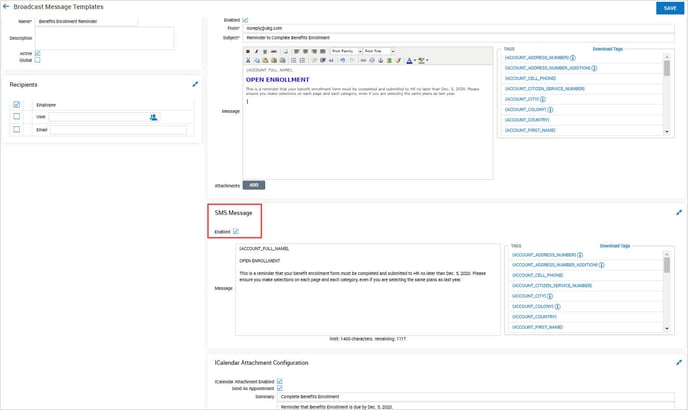
Assigning Broadcast Messages to Employees
Assigning employees to a Broadcast Message is done from the Employee Information report page. Select one or multiple employees and then select the Communicate button.
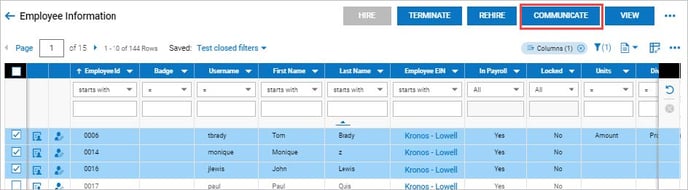
On the pop-up, you can manually create an SMS message and system tags are available. If you have created templates, this is where you apply them. Once a template is selected and applied, you will still have the option to edit the text or enable/disable communication methods and also enable the iCalendar attachment.
When enabling a calendar appointment, you must set the When/From/To parameters for the appointment.
When ready, select the Send button and the SMS message will go out to the recipient(s).