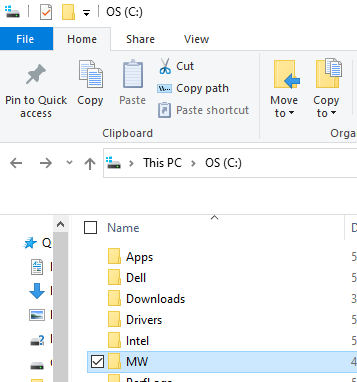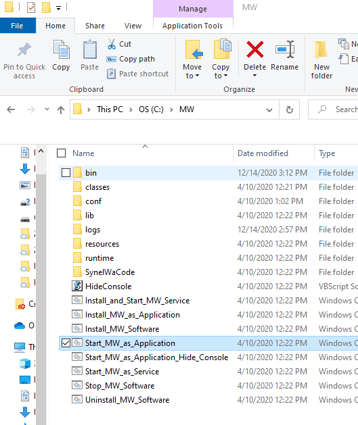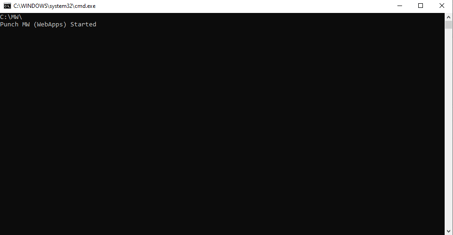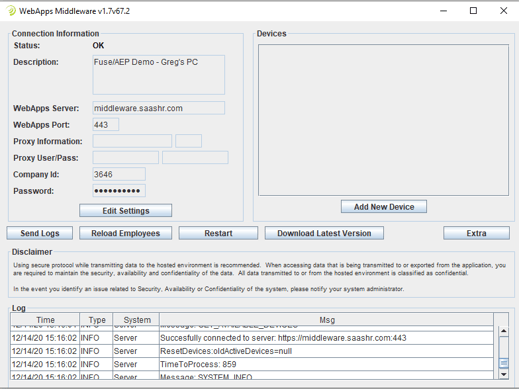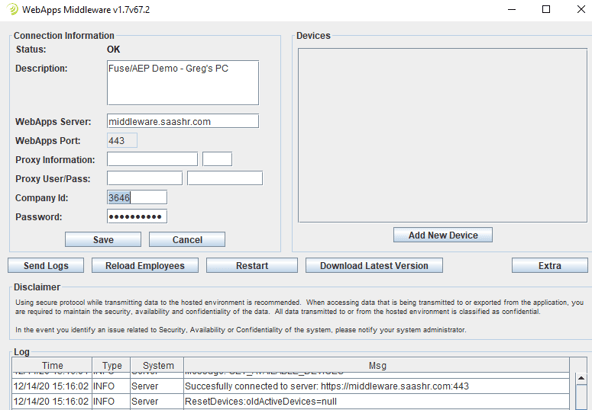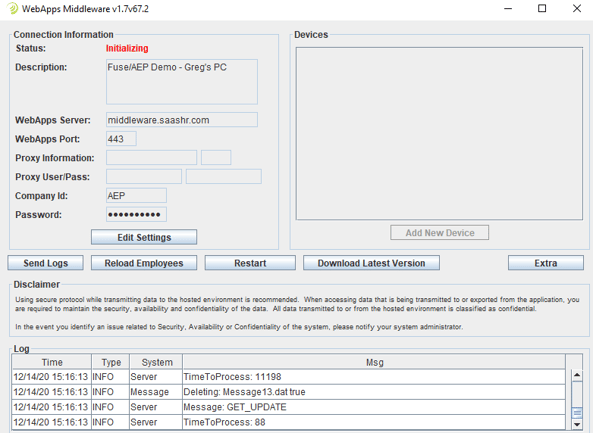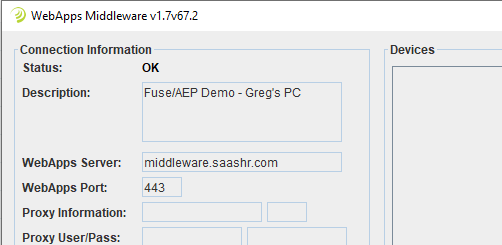How to get Middleware Connected after Changing the Company Short Name
If you request Fuse to change the Company Short Name for your company and you have Middleware, or other Terminals, installed, you will need to update the Short Name in each of those devices to ensure they can successfully connect to Fuse.
- Open the Middleware program.
- on the workstation, or server, where Middleware is installed on your network, open the C:\ drive and find the "MW" folder.
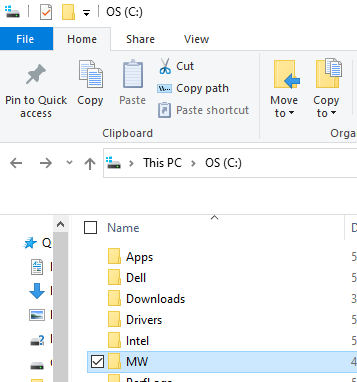
- Open the MW Folder and double-click the command named "Start MW As Application"
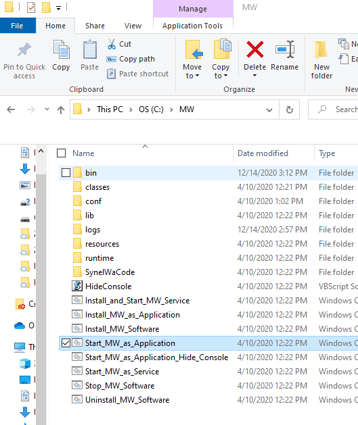
- If the application opens successfully, you will see the following pop-up screen
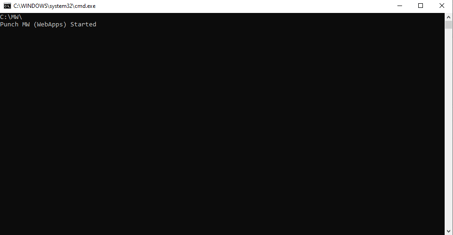
- The Middleware Application should open on your screen, looking like this
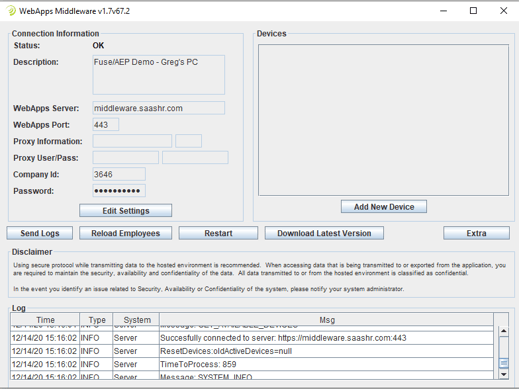
- If the Middleware Application does not open automatically, look for it under the Hidden Icons section of your Windows Toolbar
- Click on the Edit Settings button.
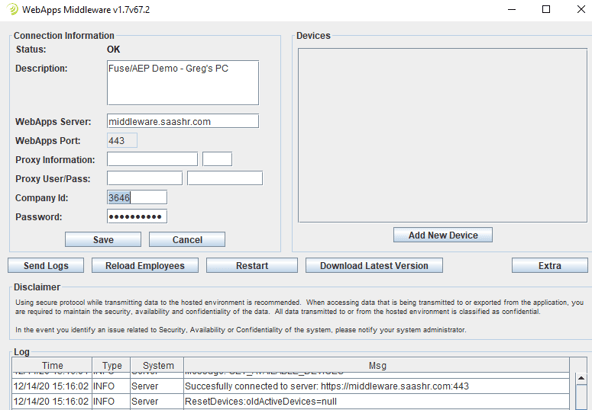
- Edit the Company ID field to be the new Short Name chosen for the company.
- Do NOT change the Password field
- Click on the Save button.
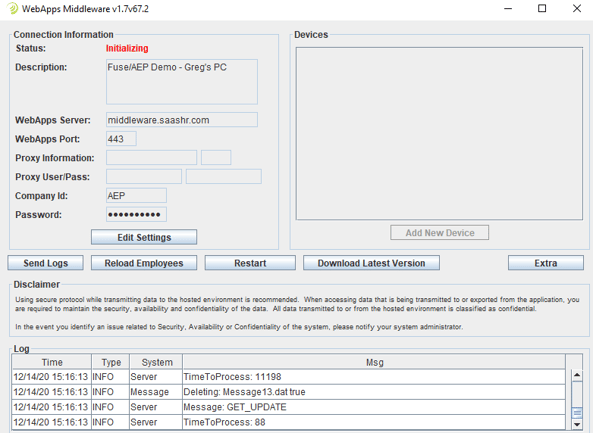
- If done correctly, the Middleware will show a connection of OK in the top left corner.
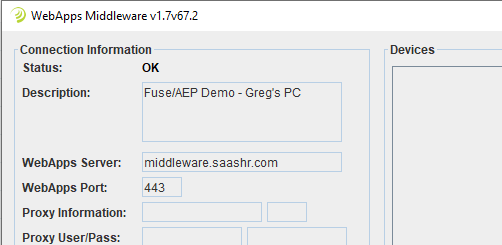
- You will not need to re-add the terminals/devices to the Middleware, as they will automatically appear on the connection once you have completed this update.
- Minimize, but do NOT close the Middleware Application, and you are now done with this change.