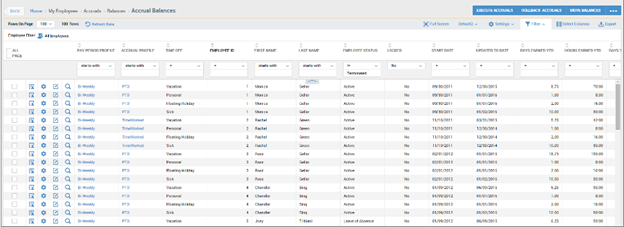How do I view my employee's accrual balances?
You can easily view all of your employee's accrual balances, by using the accrual balances report.
- To view employee accrual balances, navigate to My Employees > Accruals > Balances.
- The Accrual Balances page will display, as shown below.
- The following columns may be available, but you can add and remove columns by using the Select Columns link.
- These are the common columns you will see:
- Accrual Profile – The profile to which the employee is assigned.
- Time Off – The type of accrual balance assigned to the employee.
- Updated To Date – The date in which the balance is updated to or as of.
- Hours Earned YTD – Balance earned year-to-date.
- Hours Taken YTD – Time off taken year-to-date.
- Hours Scheduled – Time off scheduled in the future.
- Hours Remaining – Balance remaining.
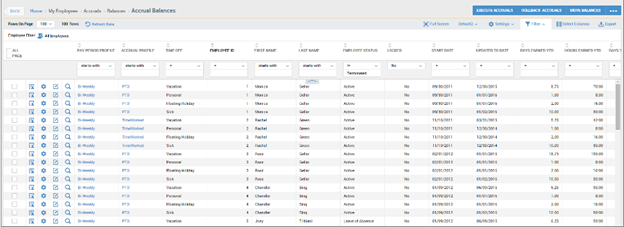
- As in other reports, you have the ability to export this report by clicking the Export link.