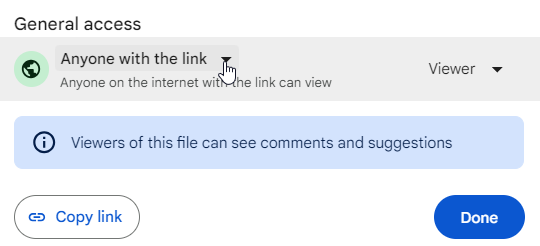Company Hub - Sharing a PDF from Google Drive
How to share a PDF from Google Drive to use in content for your Company Hub
- Find the document you wish to share from Google Drive and preview it.
- Click the share button on the top right of the preview screen and ensure General access shows that Anyone with the link can view this document.
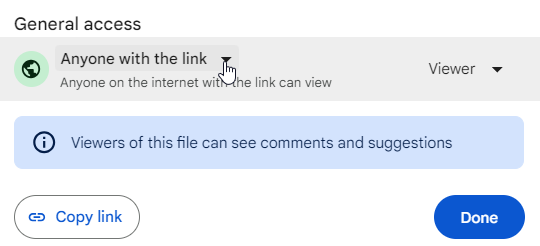
- Click on the ellipses icon next to the share button and choose to Open in New Window.
- On the view in this new window, click the ellipses again, and you should see the option to Embed Item.
- The Embed item popup will show you the HTML code. Copy all of the HTML code that shows up inside the white box.
- In the Fuse system, inside your content widget, click on the Source Code icon on the edit screen.

- Paste the HTML code from your Google Drive document into the source code screen. Ensure that if there is a number in the width section of your source code, you adjust it to show 100%